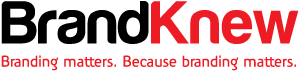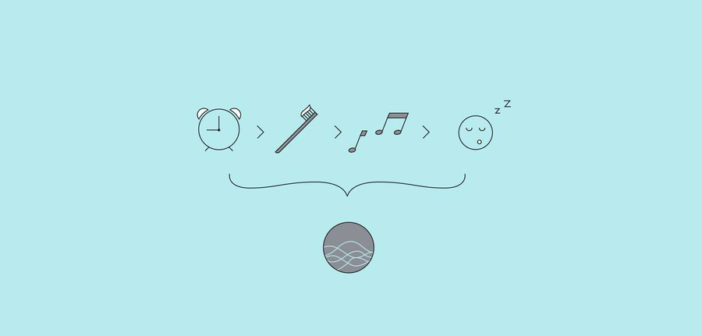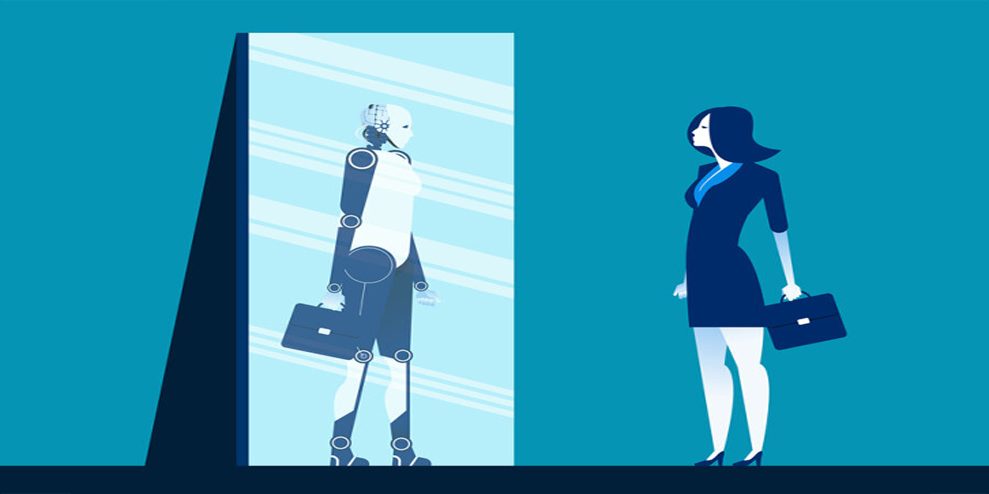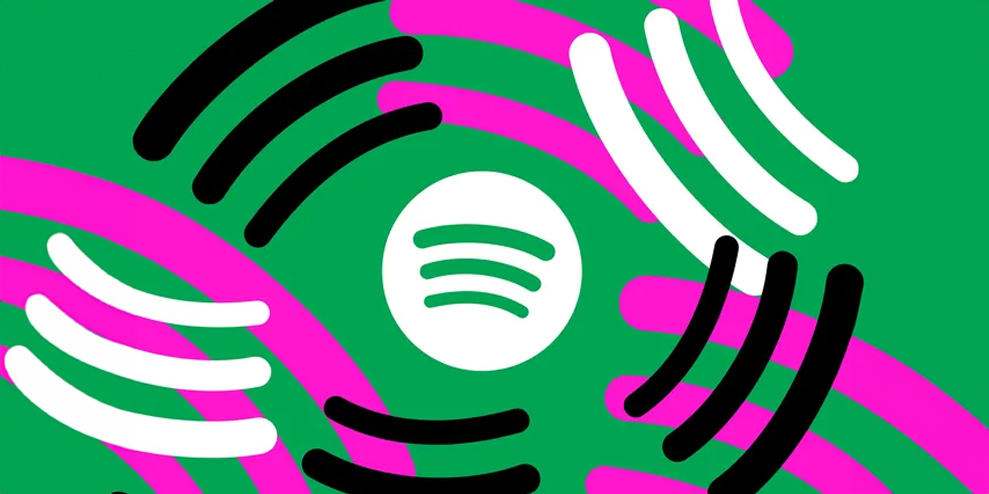FOR THE PRODUCTIVITY-OBSESSED, a more joyful and efficient life starts with good habits. Our sensible routines prepare us for success: plan your day, wash your face, early to bed, early to rise, etc. If you have an iPhone and you’ve updated to iOS 12, you can streamline those routines on your phone across apps, and maybe even create new habits.
Shortcuts (née Workflow) was introduced to iPhones and iPads in this fall’s software update. The feature allows you to create an ordered series of steps, called “actions,” and consolidate them into a single shortcut. For instance, you can use Shortcuts to create a bedtime routine shortcut that turns on Do Not Disturb, sets a timer for you to brush your teeth, then plays the latest episode of the New Yorker fiction podcast for easy listening as you wind down. The shortcut will set off all of these actions for you, in order, so you don’t have to switch tediously between apps. You can choose to prompt the shortcut with custom Siri command, like “Hey Siri, get me ready for bed.”
You can do all kinds of things with Shortcuts. Here’s how you can use the feature for bedtime, work, school, and anywhere else you could use a few more seconds, and more peace of mind.
Just Ask Siri
You can use some shortcuts without downloading the Shortcuts app. Navigate to Settings > Siri & Search to see suggestions for simple shortcuts, like “Edit Bedtime” or “Show weather in San Francisco.”
Some apps are already optimized to work with Siri Shortcuts. For example, if you have meditation app Headspace, you can add the shortcut “Open today’s meditation.”
Mix It Up
If you want to create more complicated tasks across apps, download the free Shortcuts app. Once you’ve opened it, you’ll see two tabs. The Library tab contains all the shortcuts you’ve added or created. The Gallery tab suggests Apple’s pre-created shortcuts.
In the Gallery, explore some of the more complex shortcuts, like “Home ETA.” This shortcut integrates features from Maps, Messages, and Contacts. If you start the shortcut, it uses your home address and estimated arrival information from Apple Maps. Then, it generates a text updating a contact (a roommate, a parent, a partner) with your ETA.
“Brush Teeth Timer” is a simple one, and one of my favorites. Let’s break down the actions that make up this shortcut: When you first start the shortcut, your phone shows an alert that says “Get your toothpaste!” Then, a timer is set for 60 seconds, then your phone vibrates and displays the notification “One more minute!” Another time is set for 60 seconds, your device vibrates, and you get one last notification: “All done!”
No more wondering if you’ve brushed for the full, dentist-recommended two minutes. Your phone, with the precision and dependability you wish your brain possessed all the time, has done all the thinking for you.
Create Your Own
Don’t stop there. You can program Siri to send you an additional reminder to floss, or to cue up the two-minute-long pop gem “Waterloo” every time you brush. Shortcuts can be customized for all of your strange, ritualistic quirks. To customize a shortcut like the “Tooth Brush Timer,” tap to expand the search bar on the bottom to add more actions like Find Music or Show Notification. Long press the actions in your workflow to shift the order.
See the switch icon on the upper right? Tap on that to make even more customizations: rename the timer, add the shortcut to your home screen, and “Add to Siri” with a custom voice command.
For some third-party apps optimized to work with Shortcuts, more sophisticated in-app functions can be used as actions. For example, if you’re creating a shortcut that you’ve designed to calculate tips and split bills, you can also add the action “Request payment” from Venmo.
Sometimes, Siri will “learn” shortcuts on its own. If you order the same coffee every day from the Philz Coffee app, Siri will suggest turning that routine into a simple, one-tap shortcut.
No Shortcut to Success
Keep in mind that some apps’ functions are more integrated with Shortcuts’ API than others. So if you want a shortcut to show your upcoming events on Google Calendar, tough luck. At least for now, you have to use Apple’s native Calendar app. Prefer Starbucks to Philz Coffee? Sorry—you can’t automate your frappuccino fix with Shortcuts quite yet.
If you’re just starting out with Shortcuts, getting to know the variety of your options and stringing them together into custom shortcuts can be daunting. It’s a good idea to add shortcuts from the Gallery and toy with them, while you figure out the best shortcuts for you. Feeling ready to graduate from the Gallery? A community of inventive efficiency devotees on Reddit has sprung up on r/shortcuts, with ingenious tricks you can try. After you’ve mastered the art of routines with Shortcuts, there’s little that can stop you and the brain in your pocket.
–
This article first appeared in www.wired.com
Seeking to build and grow your brand using the force of consumer insight, strategic foresight, creative disruption and technology prowess? Talk to us at +9714 3867728 or mail: info@groupisd.com or visit www.groupisd.com