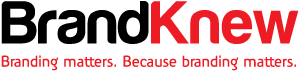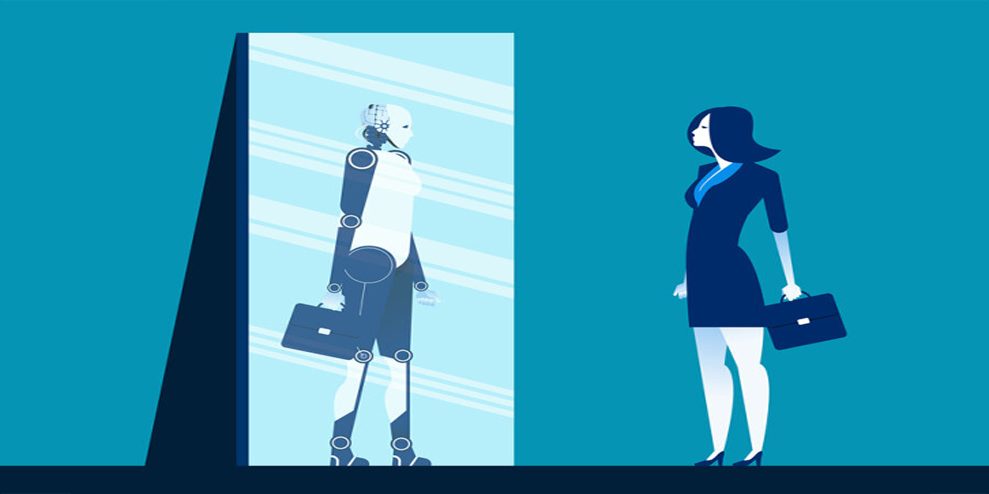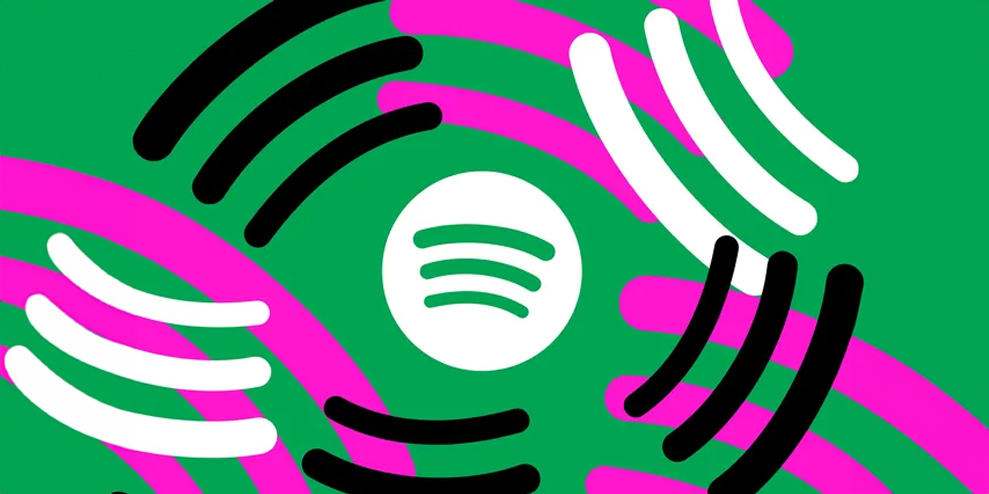If you are like most LinkedIn users, you don’t have time to figure out the newest features.
The following list of new features was designed to help all professionals, employed and unemployed, engage more on the platform and build better personal brand awareness. If you haven’t already downloaded the LinkedIn app, you’re going to want to. Many of the advancements are accessible only from your mobile device.
This week I will walk you through four new features, and in next week’s Originals post I will discuss four other features, including how to let recruiters know you’re looking for a new job, that will help in your job search.
1. Find people nearby while attending an event
At your next networking event or conference, turn on the Find Nearby function to discover other LinkedIn users in attendance.
Here’s what to do. First, turn on your phone’s Bluetooth capability. Next, click on the My Network icon at the top of the screen to see the Find Nearby status. This only shows profiles of people who are 100 feet or so around you who activated the Find Nearby function on their LinkedIn mobile app.
Here you can look at each person’s profile. When you meet those people, it will be much easier to start a conversation. You can also send them a message directly from LinkedIn to let them know you are at the event, too.
If you are concerned about privacy, LinkedIn writes: “Opt-in to use this feature and you’ll only be discoverable when you are on the Find Nearby page. LinkedIn doesn’t track, monitor, or store your precise location data.”
2. Connect using your QR code
Another way to easily connect with people while at a conference or networking event is to use your LinkedIn QR (quick response) code. It’s a barcode that pulls up your profile when scanned. Just show your QR code to someone and they can scan it from their LinkedIn mobile app. Your LinkedIn profile will appear on their phone. From here, they can invite you to connect.
To access your QR code or to scan someone else’s, click on the icon that looks like four squares in the search bar. From there, you will see options to scan or share a QR code. You can download your code and keep it open on your phone if that’s easier.
There are many ways you can use your personal LinkedIn QR code to help people easily access your LinkedIn profile, from embedding it in an email to adding it to your business card. Get creative.
3. Give kudos
On way to stay in touch with your network on LinkedIn is to thank someone publicly by using the Give Kudos feature on your phone. Open the LinkedIn app and go to the profile of the person you want to thank. Click on the More box and select Give Kudos. Select the praise from these options:
- Amazing Mentor
- Going Above and Beyond
- Great Job
- Great Presentation
- Inspirational Leader
- Making an Impact
- Making Work Fun
- Outside the Box Thinker
- Team Player
- Thank You
LinkedIn creates a status update that you can customize. Once you share the kudos, it will appear as a publicly viewable status update on your profile and will tag the recipient so they can see it. Keep in mind that you can only give kudos to people you are connected with, and only three kudos per week are allowed. This is a great way to recognize someone if you aren’t ready to write a recommendation on LinkedIn.
4. Use video to tell your story
LinkedIn is rolling out a live video streaming option, but until then you can share videos as a status update. In the LinkedIn mobile app, look for the Share box at the top of the feed or the Post button and tap on the Video icon. You can record a video in the app or upload something you recorded earlier.
The content doesn’t have to be about you — it can be from the event you are attending or a screenshot of how to do something online.
–
This article first appeared in www.smartbrief.com
Seeking to build and grow your brand using the force of consumer insight, strategic foresight, creative disruption and technology prowess? Talk to us at +9714 3867728 or mail: info@groupisd.com or visit www.groupisd.com