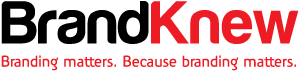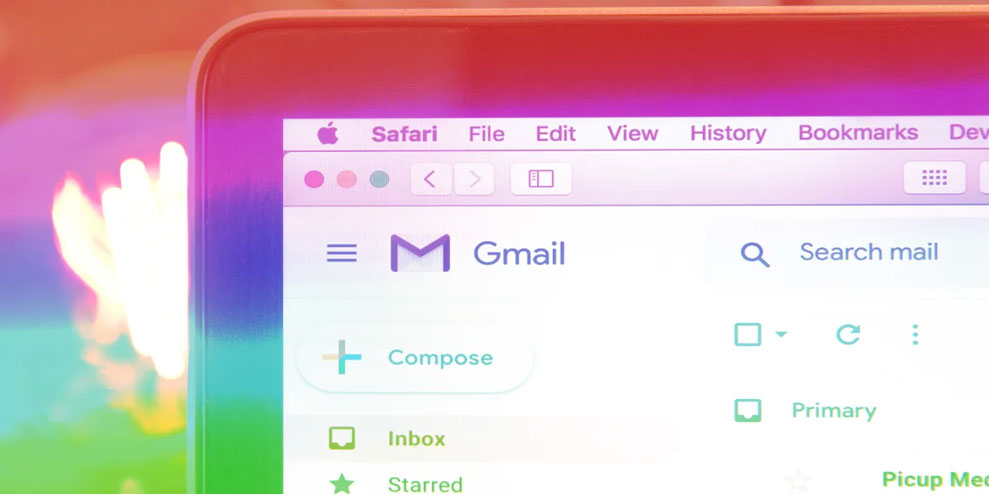It’s easy to intermingle Gmail with Zoom, Slack, Dropbox, and other services—and it’ll let you get more stuff done in way less time.
It’s easy to think of your inbox as a complete picture—a series of static features and elements with little room for expansion. When it comes to Gmail, though, that mindset overlooks one of Google’s best-kept secrets.
Most people don’t pay that much attention, but Google actually operates the G Suite Marketplace, an app store-like repository with Gmail-specific add-ons that can unlock new productivity powers and enhance your inbox in all sorts of interesting ways. I’m not talking about browser extensions, either; these are Gmail-specific pieces of software that get applied under the hood and then bring new functions directly into your inbox, no matter what browser or type of device you’re using.
Most of them, in fact, work just as well from your phone as they do from a desktop (though they won’t show up in the Gmail app on an iPad, curiously enough—nor will they appear in the Gmail mobile website). And it doesn’t take much to get them up and running.
I’ve combed through all of the available Gmail add-ons to find the cream of the crop—the most effective and broadly useful tools for bringing worthwhile new powers into your inbox. See which make sense for you, and get ready to see your inbox in a whole new way.
(A quick note on privacy: All of the add-ons listed here come from well-established, reputable companies. They require only a sensible and appropriate level of permissions and receive access only to a limited amount of data—in most cases, the ability to view and send emails that are open on your screen when the add-on is activated. You should always exercise your own best judgment when opting to connect a third-party service to your Google account, but I didn’t encounter any red flags with any of these items that’d lead me to hesitate recommending them.)
1. SIMPLER MEETING SCHEDULING
If you find yourself hopping in and out of Zoom meetings during the day—and these days, who doesn’t?—make your life meaningfully easier by adding Zoom directly into your inbox.
The official Zoom for Gmail or Zoom for G Suite add-on are all you need to make it happen. (If you have a personal Gmail account, the former is the one you want. If you’re using Gmail through your work, organization, or school the G Suite variation is likely the one for you.) Once you install the appropriate option and grant it the permissions it needs to operate, you’ll see a new camera icon within the right-hand side panel on the Gmail web interface. (If you don’t see the side panel, look for a small gray arrow in the bottom-right corner of the screen and click it to make the panel appear.)
The way the add-on works is simple: Anytime you’re reading or responding to an email, just click the camera icon on the right side of your screen, within that panel. You’ll see a window pop up with options to start a meeting right then and there, with anyone else in your thread, or to schedule a meeting for sometime in the future. Either way, the person or people with whom you’re emailing will automatically be sent an invitation with all the relevant info, and the meeting will be added onto your own Zoom schedule. If it’s set to begin right away, you’ll also be given a link to launch it on your end immediately.
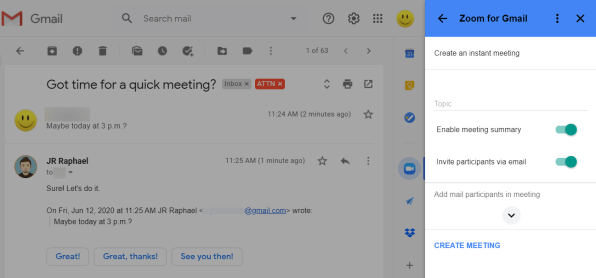
The add-on even lets you view any meetings you already have scheduled right in that same side panel area. And here’s the especially cool part: When you’re using the Gmail mobile app (on either Android or iOS), you’ll see the add-on appear as an option at the bottom of the screen whenever you’re viewing a relevant email. You can then tap it to access all of those same functions from right within the Gmail app on your phone.
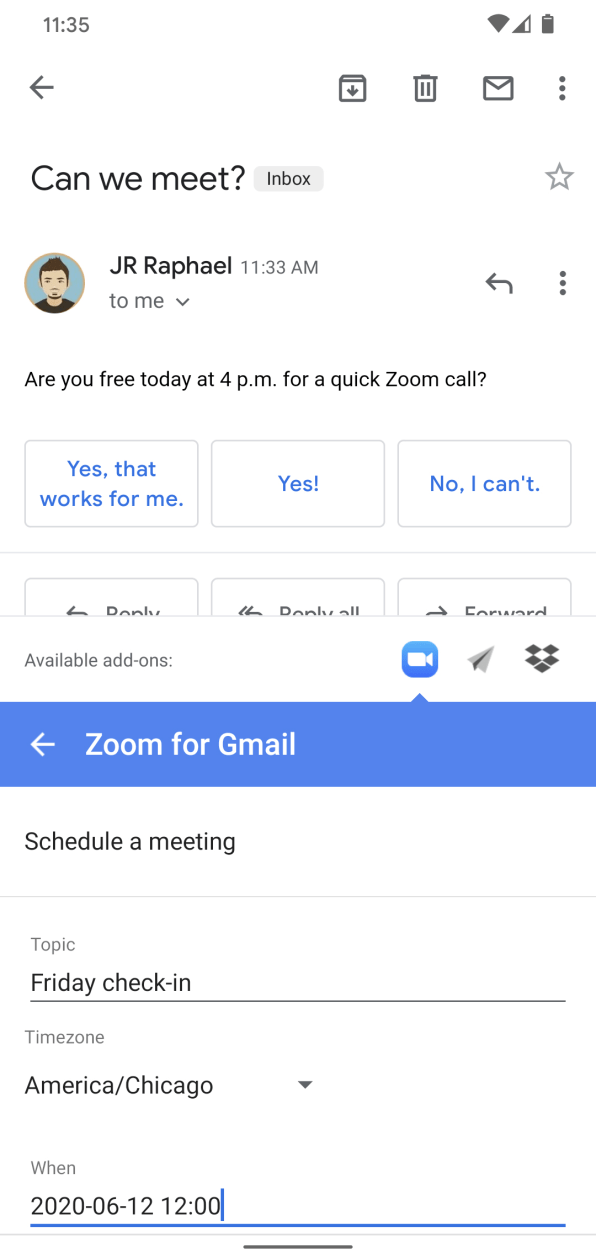
For anyone using Zoom with any frequency, this is a must-have.
2. SMARTER SLACK INTEGRATION
We could spend days talking about tips for making the most out of Slack, but one of the best time-saving actions you can take is bringing a piece of the chat service into Gmail.
That’s what the official Slack Gmail add-on is all about. Connect it to your Gmail account, and you’ll get a one-click button in the site’s right-hand side panel for sending messages from your inbox into Slack with a couple of clicks. You can connect the add-on to as many Slack workspaces as you want and then beam messages to any of them, whenever the need arises.
While you’re viewing a message, you just open up the app, select any workspace, and then find the channel or direct message thread you want. You can add in an extra message to appear above the email, if you’re so inclined, and then you simply send it—and within a second or so, your message and the entire email will appear within Slack as a specially formatted attachment.
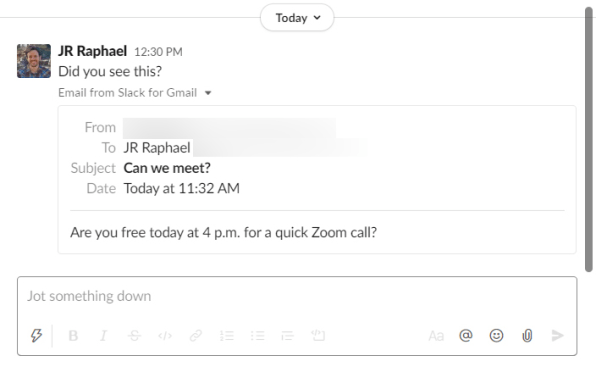
And once again, you can do the same exact thing from the Gmail mobile app, too—no screenshotting, cut-and-pasting, or app-hopping required.
3. A SUPER-QUICK CARD-CREATING SYSTEM
Next, a little something for the obsessive organizers among us. I’ve written before about how Trello is a truly incredible tool for organizing practically anything—and you can make it even more powerful by establishing a direct connection between it and your inbox.
With the official Trello Gmail add-on in place, you’ll find a fancy new button that appears in Gmail’s side panel anytime you’re viewing a message. Click it, and you’ll see a simple-as-can-be tool for selecting any board and list from your Trello setup and then adding the entire email you’re viewing into that area with a single click.
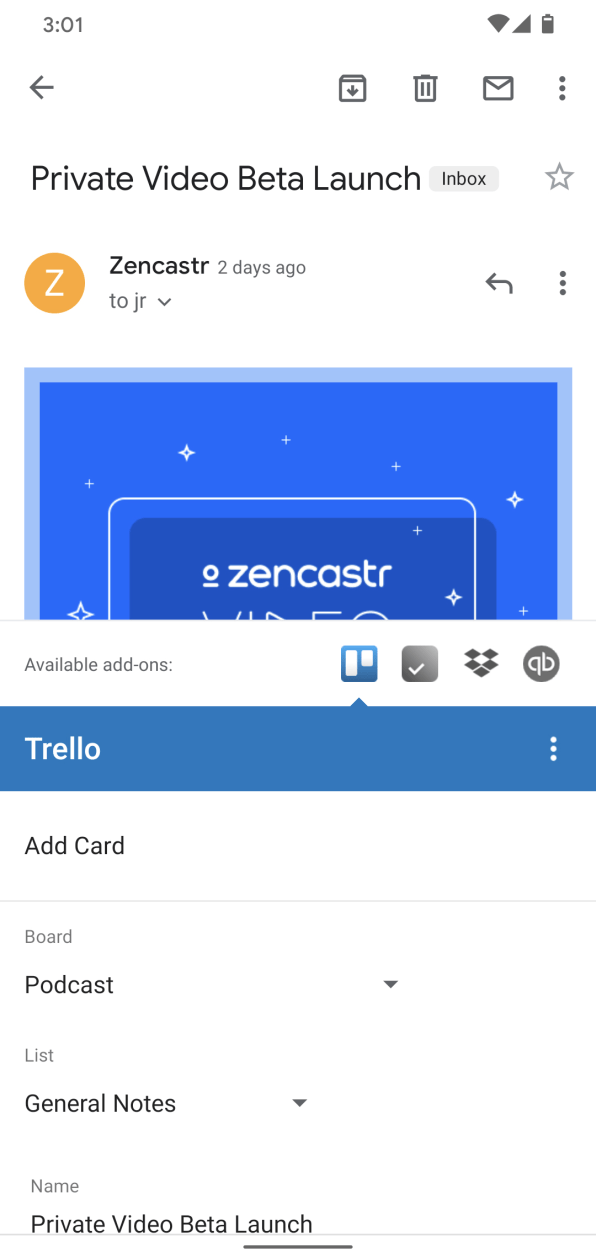
You can edit the email’s contents or add extra text onto it, if you need to, and that’s about it. Whatever is there will pop up in Trello as its own new card in the blink of an eye, whether you’re working in Gmail on your computer or in the app on your phone.
4. A FAST NOTE-FLINGING INTERFACE
Maybe Evernote’s more your note-taking jam. If so, you’ll absolutely want the Evernote Gmail add-on. It brings all of your notebooks into the Gmail sidebar, so you can add any email into any place without any hassle.
All you have to do is click or tap the Evernote icon—in the right panel on the Gmail website or at the bottom of the screen when viewing an email in the Gmail mobile app—and bam: You’ll be able to pick what notebook you want, add in tags as needed, optionally add a note to accompany the message, and then save the email directly into your notes without ever leaving the page.
The Evernote add-on even lets you specify a default notebook and set of tags, if your emails tend to use a particular set of parameters and you want to save yourself the trouble of typing them in every time.
5. A MORE FEATURE-LADEN LIST SERVICE
Google’s Tasks app is serviceable enough, but it’s limited and lightweight—and for plenty of people, a more ambitious tasks manager is going to do a much better job. That usually comes with a bit of a downside, though, since Tasks is integrated natively into Gmail and third-party services are not.
Well, with about 20 seconds of time, you can change that: Grab the Todoist add-on for Gmail, and you’ll be able to add emails from your inbox as new items on any list, with any due date and priority level you need.
Todoist is an exceptional and widely recommended list management service and a noteworthy step up from Google’s own barebones Tasks setup. So whether you’re already using it or starting anew, you really can’t go wrong.
6. MORE DIVERSE STORAGE OPTIONS
Adding files from Google’s own Drive service into a Gmail message is easy enough, but what if you or your company would rather use Dropbox? The Dropbox Gmail add-on is the answer.
Once you install and connect this add-on, you’ll be able to add any file directly from your Dropbox storage into an email you’re composing by clicking the new Dropbox icon within your Gmail compose tool—or within the overflow menu on the Gmail mobile app.
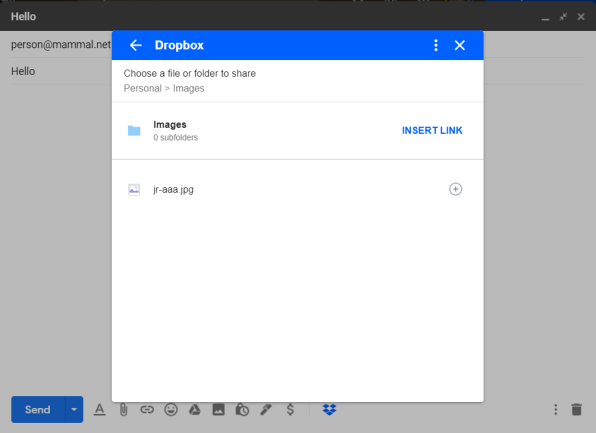
The add-on also empowers you to save files from an incoming message into your Dropbox account. For that, you’ll just want to click the Dropbox icon in the right-of-screen side panel on the desktop or at the bottom of the screen in the mobile app. Then follow the steps to select the file you want and determine where it gets saved.
7. CREATIVE CLOUD IN YOUR INBOX
If you rely on Adobe’s Creative Cloud suite for any manner of design-related work, the aptly named Adobe Creative Cloud add-on will seriously simplify your life.
The add-on does basically the same thing as the Dropbox tool we just talked about, only with Creative Cloud as the destination. It lets you search through your Adobe-saved files and attach any item onto a message without ever having to leave your inbox. And it gives you an easy way to save attachments from incoming messages into your Creative Cloud storage as well.
With Creative Cloud in your workflow, you’ll wonder how you ever managed without this add-on.
8. SIMPLER DOCUMENT SIGNING
Signing documents is always a pain, but the DocuSign eSignature Gmail add-on makes the process much less time-consuming.
Just install the add-on and get it connected with your DocuSign account (or create a new account, if you don’t yet have one). Then, anytime you receive a message with a signature-requiring PDF attached, just hit the DocuSign icon—in the side panel on the Gmail website or at the bottom of a message in the mobile app.
DocuSign will prompt you to confirm it has all the details right, and it’ll then pop open a new window in which you can apply your signature. You can even store a signature within the service, if you want, for faster future stamping.
Once you’re done, you’ll see your signed document within your inbox, where you can send it as part of a new ready-to-roll email with just one more click.
The DocuSign add-on also allows you to request signatures from other people, if you frequently find yourself on that end of the equation.
DocuSign lets you sign as many documents as you need for free. Requesting signatures is limited to five per month on the free plan, with higher-limit paid options starting at $10 a month.
9. FANCY EMAIL FORMATTING
Feel like your emails could use a little extra pizzazz? Take a peek at the BEE Templates Gmail add-on. It brings an impressive array of slick-looking templates into your inbox, with themes ranging from product promotion and professional invitations to announcements and even light-hearted personal messages.
And the add-on couldn’t be any easier to use: You just activate it in Gmail’s right side panel, find the template that fits your needs and suits your style, and then click on it—and just like that, it’ll be copied into a new email draft for you to fill in and adjust as needed.
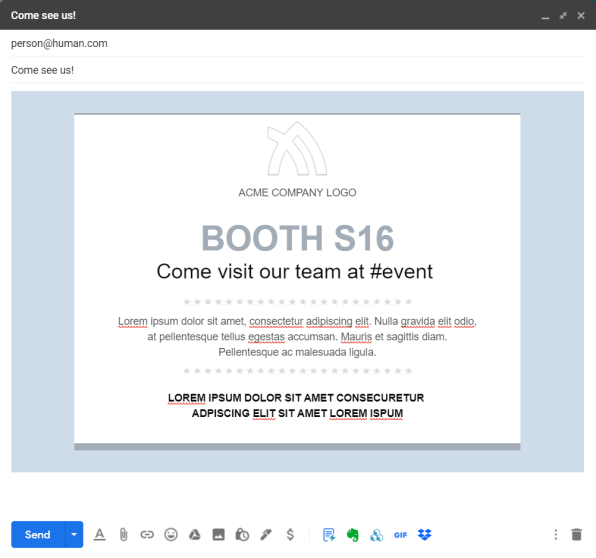
Everything BEE Templates puts into the email can be edited, so you’re able to tweak and refine every part of its formatting as you see fit (including, ahem, deleting that lovely little “Made with BEE Templates for Gmail” line that appears at the bottom of some templates). The main service is free to use, with an optional $15-a-month-and-up pro upgrade that gives you hundreds of extra templates along with advanced editing options.
10. ALL OF THE GIFS
Last but not least, a slightly silly tool and one that might not make sense for professional purposes—but hey, who among us is always professional?
The Gfycat GIFs for Gmail add-on does exactly what you’d expect: it brings a simple system for searching and finding reaction-style GIFs directly into your inbox. Whenever you’re replying to a message and feeling the need for a little levity, you can simply click the add-on’s icon in the right side panel of the Gmail website or tap it at the bottom of the Gmail mobile app. It’ll then pop up a window in which you can scroll through trending GIFs, browse through categories of reactions, or search for whatever term seems to suit the mood.
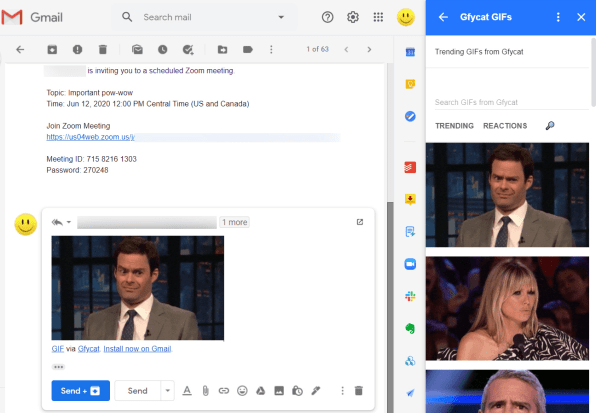
The add-on does insert a tagline into your message that shows everyone where the GIF originated, but it’s just regular text, so you can easily erase it before hitting send.
Having Gfycat in place makes Gmail feel more like a modern messaging app—and if you pick your moments wisely, that might just be a good thing.
–
This article first appeared in www.fastcompany.com
Seeking to build and grow your brand using the force of consumer insight, strategic foresight, creative disruption and technology prowess? Talk to us at +971 50 6254340 or mail: engage@groupisd.com or visit www.groupisd.com/story