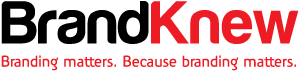How to Get Started: Advertising on 6 Social Networks
Most Internet users feel entitled — to consume online content, tools and programs free of charge and free of advertisements. Often, any attempts to monetize Web pages ruffle the feathers of the modern Web-surfer, so many of them have turned to Web-based ad-blocking tools to combat the ads they so loathe.
This contempt for online ads is not really their fault. Many companies have weighed down their sites with horrible ad formats, and the intrusive nature of those ads make for a clunky and annoying user-experience. Below is an example of a website that serves an astounding 330 advertisements upon entrance—not even the most forgiving user would read through that many ads.
As marketers, we can’t condone this type of advertising behavior, and associating our brands with poor user experiences can leave a bad taste in the mouths of our prospects. If we continue alienating our audience with crummy ads, ad-blocking tools will continue to gain popularity—something both publishers and advertisers should worry about.
Enter the rise of social media advertising
Popular social networks are notoriously careful to not alienate their users, helping ensure that your ads won’t come off as overly intrusive and tiresome. There are strict frequency caps and ad formats that further help avoid turning off your clientele. Those facts, coupled with the robust targeting features built into their advertising platforms, make social media advertising a solid choice for most modern marketers.
If you’ve yet to try out paid social media advertising—or if there are a few networks you’ve yet to experiment with—we’ll show you how to get started on some of the most popular social networks.
Create a Facebook page for your business: It’s crucial to have a Facebook page for your business. You can use it to engage with your customers, post content for free (although organic posts will never fully reach all of your followers) and analyze demographic data on those interacting with your brand. If you don’t already have one, get started by creating your own Facebook business page today.
Access the Facebook ads create tool: There are several tools Facebook provides for creating new advertisements, but the best choice for beginners is the Facebook ads create tool. This tool does a great job walking you through all of the key steps for setting up a new campaign.
Choose a campaign objective: The first thing you’ll see when navigating to the Facebook Ads homepage is a prompt asking you to choose your campaign objective, or what you’d like to accomplish with your advertisements.
If you’re looking to use Facebook to drive traffic to your website, it’s key to choose either “send people to your website” or “increase conversions on your website” campaigns.
The difference between those two is that in the latter, Facebook will show your ads to people that it believes will be more inclined to “convert” on your site. A conversion is a goal that you tell Facebook is important to your marketing efforts through the use of a conversion pixel. It’s something like getting someone to sign up for your email list, start a trial or view a specific page.
Target your perfect audience: As Facebook has more than 1.4 billion monthly active users, it’s likely that you’ll find someone looking for your product, it’s just a matter of targeting the correct people. Facebook has a ton of different targeting parameters you can use to find your perfect audience:
- Age
- Gender
- Location
- Employers
- Job titles
- Interests
- Purchase behavior
- So much more
Choose a budget: Enter the amount you’re comfortable with spending on a daily or weekly basis, and choose what you’d like Facebook to “optimize for.” These options include telling Facebook to favor clicks to your site, daily unique reach or overall impressions.
Create new advertisements: Now the fun part–testing out your creative chops by building some new advertisements. Before you can dive in, you need to choose between the various ad formats. The main two advertising formats are News Feed and right-hand side ads.
Desktop and mobile News Feed: These ads appear right in a user’s News Feed and are some the most prominent ads that you can create. They’re also some of the most customizable ads in the social advertising space, and you can change a number of different fields, such as:
- Body copy
- Image
- Headline
- Description
- Vanity URL
Right-hand-side ads: Appropriately named, these ads appear on the right-hand side of most pages you access on Facebook, like your Timeline and News Feed. Although right-hand-side ads don’t allow as much text as their News Feed counterparts, they can be much cheaper. These ads give you the ability to customize the:
- Headline
- Image
- URL
- Description
Once you’ve followed all of these steps, you’re ready to deploy your ads. Make sure to monitor that they’re spending their entire budgets and that they aren’t receiving any negative comments.
Create a Twitter account: You’ll need a Twitter account in order to advertise on the network. Even if you have a personal account, you should create a new account for the business you want to advertise for. Whenever your ads show up on the network, users have the option to click through to the profile serving the ads, which should be for your business.
Choose a campaign type: When you’ve created a Twitter account for your business, access the advertising dashboard by visiting ads.twitter.com. Once there, click on “create new campaign” to get started.
Like Facebook, there are a handful of different campaign objectives to meet your goals.
Twitter does a great job describing what you can accomplish with all of these goals, so choose the one that best fits your company’s needs.
Choose your targeting: Once you’ve named your campaign, the first thing you’ll do is choose your targeting. Twitter has most of the same targeting capabilities as Facebook. The very basic targeting allows you to segment by:
- Age
- Gender
- Location
- Interests
- Behavior
Twitter has one amazing targeting feature that Facebook does not: the ability to target users by key phrases they include in content. You can upload a list of keywords you think are relevant to your brand, and whenever someone searches, tweets or interacts with a tweet containing that keyword, they’ll be added to a bucket of people your ad will be served to.
Set your budget: Choose the maximum you’re willing to spend on a daily basis, and if you’d like, you can also set a total lifetime budget. Twitter optimizes your bids for you to attain the best results at the lowest price.
Write your creative: This is a bit more challenging than creating ads on other networks, as Twitter doesn’t break the 140-character text rule for its advertisers. One of the best ways to get more content for your ads is to use a Twitter Card.
Twitter Cards give you the option to add an image, description and call to action to your tweets. The only downside is that Twitter Cards take up 24 of your limited 140 characters.
Once you’ve created two or three ads that you’re happy with, you’re ready to launch your first Twitter ads campaign.
Create a LinkedIn profile: Are you noticing a trend with social media advertising? Most sites require you to actually have a profile before you can get started. If you want to be able to create “Sponsored Content” on LinkedIn (which we’ll discuss later) you’ll actually need to create a company page.
Choose a campaign type: When you access your LinkedIn ads creation tool, the first question you’re asked is if you want to ”create an ad” or “sponsor content.”
Create an ad: These are the smaller ads that you often see on the right-hand side of your LinkedIn feed. Unfortunately the image and text capabilities of these ads are very limited and, as such, click-through rates are quite a bit lower than their sponsored content counterparts.
Sponsor content: This is similar to advertising in the Facebook News Feed. Your advertisement will appear prominently in the stream of users you target.
Choose your targeting: LinkedIn advertising is amazing for business-to-business companies, as you can target specific job titles, skills and companies at a time you know people are typically at work. Choose from robust targeting options like:
- Company name
- Company industry
- Company size
- Job titles
- Job functions
- Job seniority
- Field of study
- Skills
- Much more
Choose your bidding options: LinkedIn can run a bit pricier than some of the networks we’ve discussed so far. Choose the cost per click or cost per thousand impressions (CPM) that you’re willing to pay between the suggested bid range, but know there is a minimum bid of $4 for CPC and $20 for CPM.
Next, choose your daily budget for your campaign, which must be at least $10. You can also set a total budget for your campaign. Once that’s all done you’re ready to click “launch campaign.”
The self-serve Instagram advertising platform is actually going to be combined in Facebook’s Power Editor. It’s still in the process of being rolled out, so not everyone will have access to it. You don’t actually need to have an Instagram account, although it’s recommended, so there is no need to attach it to your Facebook account.
See if you have the feature: Once you’ve created your Facebook ads account, which you’ll need to advertise on Instagram, navigate over to Power Editor. Click on “create campaign,” and you’ll move to this page:
Click the “objective” drop-down and hover over “clicks to website.” If you see “create ads for Instagram,” you have access. If you don’t see that option, you’ll have to keep waiting.
Follow the Facebook steps: If you’re one of the lucky advertisers to currently have access to this function, follow steps three through six from the Facebook section at the beginning of this article.
Join the wait list: This one is fairly anticlimactic. Pinterest hasn’t fully rolled out its self-serve advertising platform quite yet, and you’ll need to join the wait list before you can get started. However, once you have access it’s a matter of:
- Choosing a pin to promote
- Setting up your targeting
- Choosing your bidding
- Tracking the success
Snapchat
If you’re new to social media advertising, Snapchat probably isn’t the best platform for you. The ad buys are much more expensive than other networks, and Snapchat doesn’t provide a self-service platform. However, it’s a very interesting social media network to watch for in the future. Check out the company’s CEO, Evan Spiegel, discussing its advertising strategy.
Conclusion
The social media industry is dynamic and ever-changing; therefore, there are constantly new networks and features being released that are ripe for testing. As a marketer, it’s your job to get out there, use what is available, analyze your results and determine what is best for your brand.
One important point to keep in mind as you’re ramping up your social ad presence: With that increased presence, you should also expect to see increase engagement on your brand’s social profiles.
To manage that influx, try using a social media management tool to engage with the folks who look to you on social. That way you can ensure that you’re creating a lasting, meaningful relationship with your customers long after your display ad is seen.